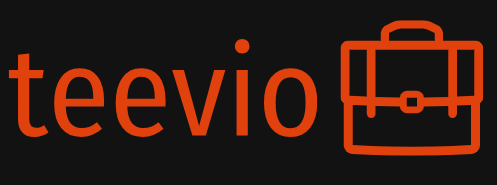Getting Started: Downloading and Setting Up Procreate
First things first, you’ll need to download Procreate! It’s available exclusively on iPad, so make sure you have a compatible device. Once downloaded, open the app. You’ll be greeted by a clean interface. Take a few minutes to explore the different menus and toolbars. Don’t worry about mastering everything at once; we’ll cover the essentials step-by-step. Get familiar with the canvas size options, brush settings, and layer management. There are plenty of helpful tutorials available within the app itself, so make use of those too. Finding the right canvas size for your project is important – start with something manageable while you learn the ropes.
Understanding the Interface: Navigating Procreate’s Tools
Procreate’s interface, while initially seeming complex, is designed for intuitive use. The main toolbar at the bottom offers quick access to crucial tools like the brush selection, eraser, selection tool, and more. The top bar houses the undo/redo buttons, layer management, actions menu, and canvas settings. The right-hand side panel displays your brush settings, allowing you to customize opacity, size, flow, and other parameters. Familiarize yourself with the Quick Menu by tapping the wrench icon—it gives you easy access to commonly used actions like adding a new layer or changing the canvas size. Don’t be afraid to experiment! The best way to learn is by trying different things.
Mastering the Brush Engine: Exploring Different Brush Types
Procreate boasts an incredibly versatile brush engine. You’ll find a wide array of pre-set brushes, from pencils and pens to paint brushes and airbrushes. Each brush has unique properties, so spend some time experimenting with them. Pay attention to how different brush settings affect the strokes, textures, and overall look of your artwork. Don’t hesitate to tweak the settings—adjusting things like opacity, size, and flow can drastically change the final result. You can also download additional brush sets from the Procreate store to further expand your creative toolkit.
Working with Layers: Organization and Efficiency
Layers are fundamental to digital art, and Procreate handles them beautifully. Think of layers as transparent sheets stacked on top of each other. You can draw on each layer independently, allowing for easy editing, correction, and experimentation without affecting other parts of your artwork. Learn to use layer blending modes to combine different elements creatively, and use clipping masks to keep elements within specific boundaries. Organizing your layers with clear names is crucial, especially for more complex pieces. It will save you time and frustration in the long run.
Color and Palette Selection: Finding Your Perfect Hues
Choosing the right colors is key to creating visually appealing art. Procreate offers a range of ways to select colors. You can use the color wheel for precise color selection, or utilize the color picker to sample colors from your existing artwork. Experiment with different color palettes to find those that suit your style and the mood you want to convey. Consider color theory basics to understand how colors interact and create harmony or contrast. Don’t be afraid to step outside your comfort zone and try unconventional color combinations.
Essential Techniques: Smoothing, Blending, and Shading
Once you’re comfortable with the basics, it’s time to explore more advanced techniques. Smoothing your lines creates a polished look. Procreate offers tools to help achieve this. Mastering blending techniques, whether using the smudge tool or other blending brushes, allows for creating seamless transitions between colors and shapes. Understanding how to apply shading and lighting will add depth and realism to your artwork. Practice these techniques on simple shapes and gradually progress to more complex subjects.
Saving and Exporting Your Artwork: Sharing Your Creations
After putting in the effort, you’ll want to share your creations! Procreate offers several export options, allowing you to save your artwork in various formats, such as PNG, JPG, or even PSD (Photoshop Document). Choose the format that best suits your needs. Understand the difference in file size and quality between these options. Learn how to adjust the resolution before exporting to ensure your artwork looks its best regardless of where it’s shared online or printed.
Continuing Your Learning Journey: Resources and Practice
Mastering Procreate is a journey, not a destination. There are countless online resources—tutorials, courses, and communities—dedicated to Procreate. Engage with these resources, watch tutorials, and don’t be afraid to experiment and make mistakes. The more you practice, the better you’ll become. Remember, consistency is key. Set aside regular time for practice, even if it’s just for 15-30 minutes a day. The key is to keep creating and exploring! Read more about courses in skillshare