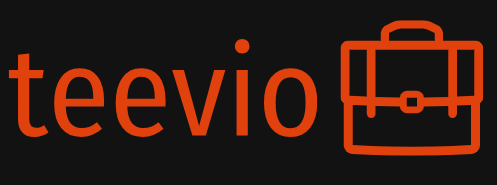The Impact of Monitor Size on Productivity
Let’s face it, your monitor is your window to the digital world. A small, cramped screen can lead to eye strain, headaches, and ultimately, decreased productivity. Upgrading to a larger monitor, perhaps a 27-inch or even a 32-inch model, dramatically improves your workspace. Suddenly, you can have multiple applications open simultaneously without the constant need to minimize and maximize windows. This multitasking efficiency is a game-changer, allowing you to work faster and more effectively. Consider the aspect ratio as well; ultrawide monitors offer an immersive experience perfect for tasks like video editing or coding, while a standard 16:9 is great for general office work.
Resolution Matters: Sharper Images, Better Focus
A higher resolution monitor translates to sharper text, crisper images, and a more comfortable viewing experience. Think about the difference between a blurry photo and a crystal-clear one—the same principle applies to your workday. A higher resolution screen reduces eye strain, making it easier to focus on the task at hand for extended periods. While 1080p is acceptable, investing in a monitor with a QHD (2560×1440) or even a 4K (3840×2160) resolution will significantly enhance your visual comfort and overall productivity. The difference is truly noticeable, especially if you work with detailed images, spreadsheets, or code.
Choosing the Right Panel Technology: IPS vs. VA vs. TN
The type of panel technology in your monitor significantly impacts its image quality and viewing angles. IPS (In-Plane Switching) panels are known for their excellent color accuracy and wide viewing angles, making them ideal for graphic designers, photographers, or anyone who needs true-to-life colors. VA (Vertical Alignment) panels offer high contrast ratios, resulting in deep blacks and vibrant colors, but may have slightly slower response times. TN (Twisted Nematic) panels are generally the cheapest option but often suffer from poor viewing angles and less accurate color reproduction. Understanding these differences is key to selecting the monitor that best suits your needs and budget.
Ergonomics and Your Well-being: Adjustability and Comfort
Spending hours in front of a computer requires careful consideration of your ergonomics. Look for monitors with adjustable features like height adjustment, tilt, and swivel. This allows you to customize the screen position to optimize your posture and reduce the risk of neck pain, back pain, and eye strain. A comfortable, ergonomic setup is crucial for long-term health and productivity. Don’t underestimate the value of a well-placed monitor that supports good posture.
Connecting Your New Monitor: Ports and Compatibility
Before you buy, ensure your new monitor is compatible with your computer. Check the available ports (HDMI, DisplayPort, USB-C) on both your computer and the prospective monitor. Different ports offer varying bandwidth and capabilities, impacting refresh rates and resolution support. Also, consider additional features like USB hubs built into the monitor, providing convenient access to extra USB ports for your peripherals.
Beyond the Basics: Features to Consider
Modern monitors offer a plethora of extra features to enhance your experience. Consider features like a built-in speaker for audio convenience, a low blue light mode to reduce eye strain during evening work, and adaptive sync technology (like FreeSync or G-Sync) for smoother visuals, especially if you work with video or play games in your downtime. These seemingly minor features can significantly improve your overall comfort and productivity. Please click here about monitor setup for home office